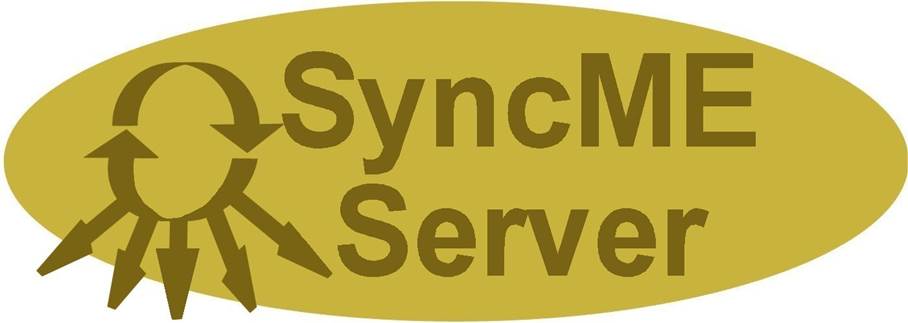
SyncME Server is designed to allow Remotes to monitor server status,
Back-up Files to a designated location, and to Back-up Files to Off Locations
sites via the Server Client Remote.
Standard Back-up Utility
Standard Back-up of Files to up to 5 Off Site Locations
Server Client Remotes
Monitor CPU, Memory,
Bandwidth, Processes, Drive Space
Receive Back-up
Files storing in 1 Folder (Overwriting) or Separate Folders to maintain Version
Back-up
Receive Daily Event Logs
Monitor Resources for
Bottlenecks or Performance Issues
SyncME Server
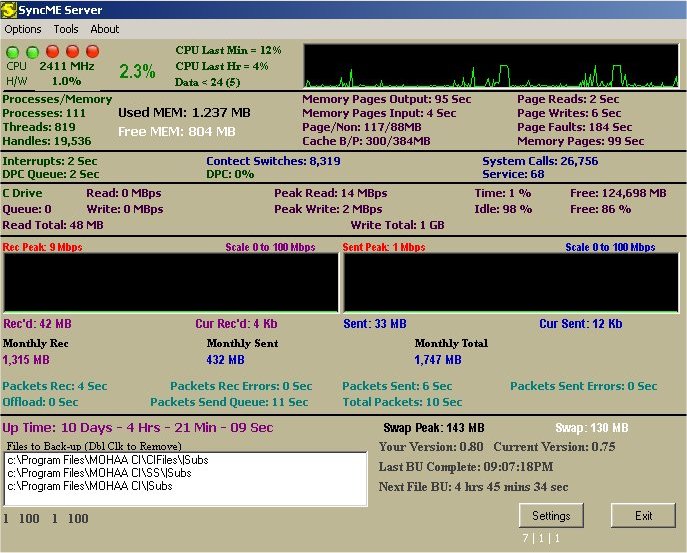
The SyncME
Server Main Page tracks the primary server functions to be sent to the Remotes.
It also logs and emails details about the servers operation to authorized
recipients. SyncME Server tracks:
CPU
Usage: Current, Last 60 seconds, Last Hour and Last 24 Hours. A 24 Hour CPU
graph is available.
Running
Processes, Threads, Handles (Program and support files loaded by the Programs)
RAM
(Memory) Usage along with Memory and Cache performance Variables
Bandwidth:
Current, Total and Peak, Daily and Monthly usages, along with Packet Status
Hard Drives Usage, throughput and performance.
Settings - Remotes
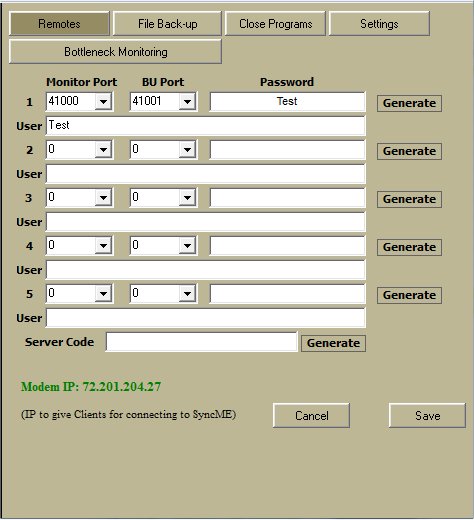
The Remote settings page allows you to
setup for 5 Remotes to connect to SyncME Server. To
allow the user to receive Realtime Server Status you
will need to set a Port for them to connect. If they are going to receive
Back-up Files for Off Site Storage then set a BU Port. You can then assign or
generate a password, enter the name of the individual using the Remote and
assign a Server Code for addition security. You will also see the IP you will
need to give the users to connect.
Settings – File Back-up
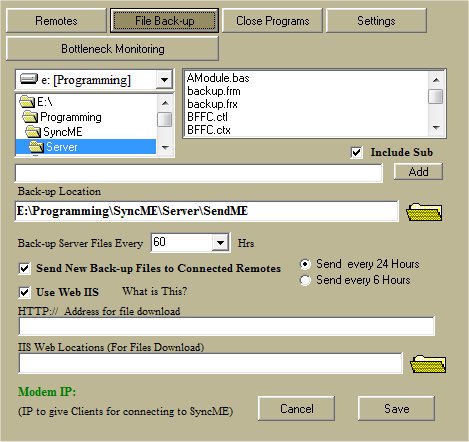
Here you will select the Files/Folders to
back-up to the Back-up Locations. You will also need to select the time
interval to run the File Back-ups. This is for the Local Back-up Location. If
you desire to send Back-up Files to Off Site location you will need to enable
the function and select from 2 ways to accomplish the Back-ups.
The preferred way is to download via
IIS. This will require the IIS Web is enabled an Address set to a folder for the downloads. If you have an address set to a folder, you
can establish a subfolder and point the downloads to
that location. For example if you have www.mydownloads.com
set to c:\MyDownloads folder, you could create a subfolder, lets
say c:\MyDownloads\Syncme then enter that in the IIS Locations and set the IIS HTTP
as http:// www.mydownloads.com/Syncme.
In this case SyncME will place the files in the set
folder then inform the remotes where to download the files from.
The second way is to Enable the Send New
Back-up Files to Connected Remotes and ensure you set a back-up port for each
remote on the remotes page. In this option once the files are ready SyncME will transmit the files to the authorized remotes.
This way is a little slower and is accomplished every 6 hours or once a day.
Settings – Close Programs
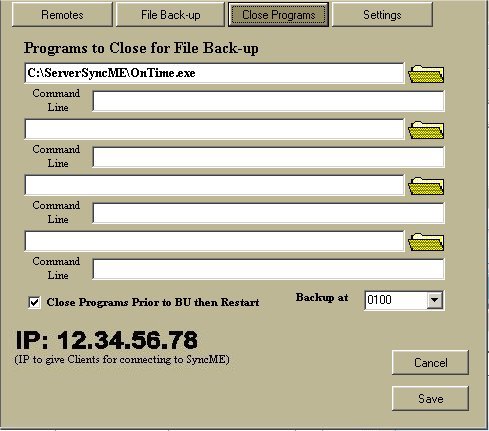
There are some programs which lock open
files, mainly database files, and will require the program to be closed so that
the files can be backed-up. For those type programs, for example Quick Books,
you will need to select the program and SyncME Server
will shut down the program, Back-up the Files, then
Restart the program. On average the program will be closed less than a minute.
If the program requires command line entries, enter them also. Finally set the
best time for these programs to be closed.
Settings - General
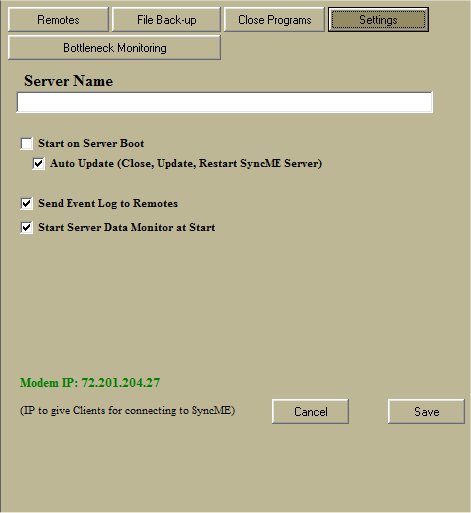
First you will need to assign a Server
Name that will allow the users to identify the server they are connected to.
You also have the option to have SyncME Server start
at boot (For some Windows Versions at log on), have SyncME
Server auto update if there is a newer version, and if you would like the Daily
Logs to be sent to the Remote Users.
Back-up Utility
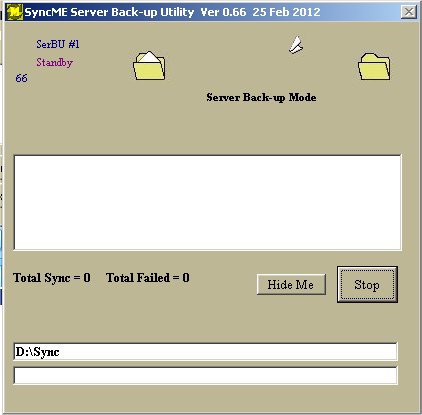
The Back-up Utility will run a back-up at the set interval. Newer
Files will be backed-up to the set location. If Off Site BU is enabled it will
also back-up the files to an Off Site preparation folder to be sent once or
four times a day.
Settings - Bottlenecks
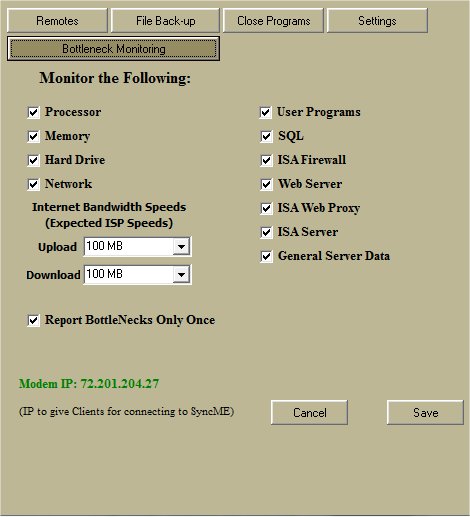
The Bottleneck Monitoring settings allow you to select what you
would like SyncMe Server to monitor and report
bottleneck or performance issues. If you server does not utilize a function,
then do not include it as the more items monitored can affect the system overall.
When entering the Upload/Download speed, use the speed of the internet access,
not the network speed. This will allow the proper monitoring of internet
traffic
Send Utility
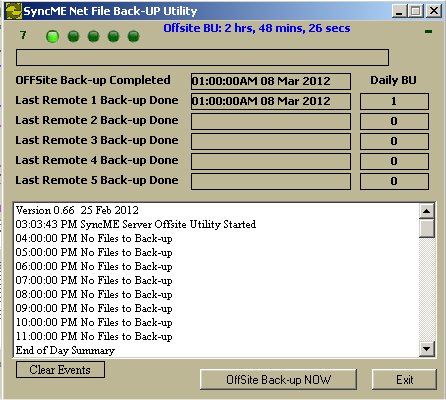
The Send Utility will transfer the
back-up files to any connect Client Remote. If connected, back-up files will be
sent to be stored at an Off Site location. The Remote user can choose to save
the newest files or version copies of all the files sent. If
enabled this utility will also send the Daily Event logs to connected remotes.
Server Messages
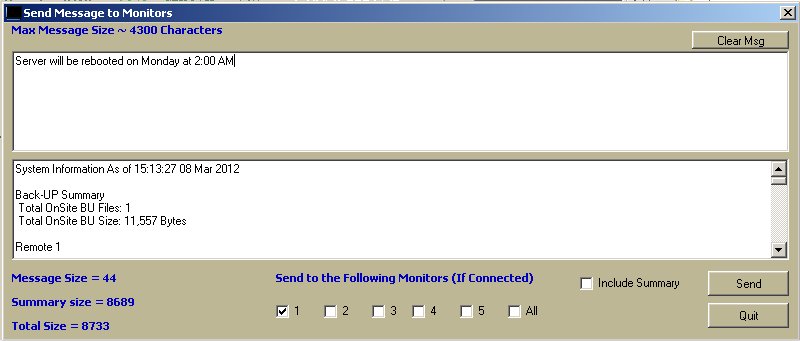
Messages can be sent to all connected
remotes or those you choose. You can choose to include a full system summary if
desired.
CPU 24 Hour Usage

A utility is available to view the past
24 hours of CPU Utilization. This is useful in identifying peak periods and if
an upgrade is required to keep the server running
correctly.
Bandwidth Summary
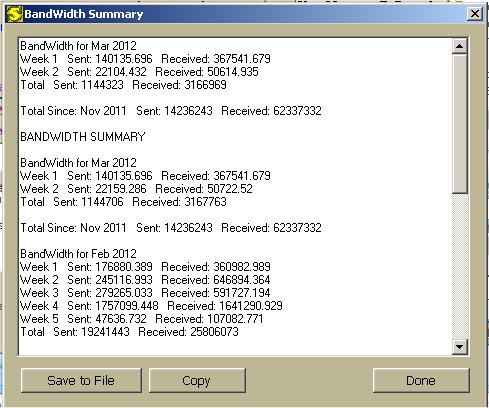
If you are renting the server and
bandwidth limits are an issue, you will want to track your bandwidth usage
closely. This summary is available along with the daily logs which show the
bandwidth daily usage.
Client Remote
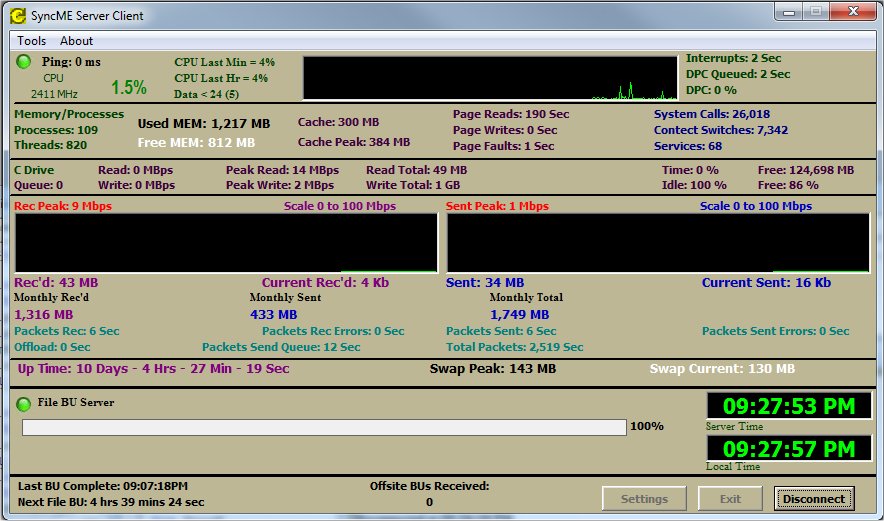
The Client Remote allows the users to
monitor the main Server status items critical to its performance. It is also
the utility to receive Off Site back-up files.
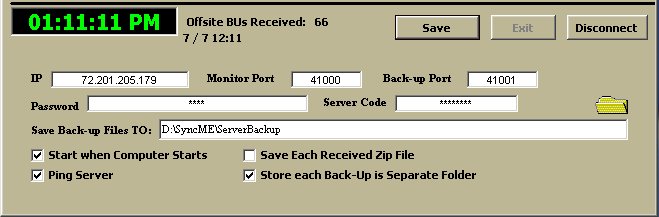
To use the Client Remote you will need
to receive the Server IP, Monitoring port (if allowed to monitor), Back-up Port
(if allowed to store Off Site Back-up Files), the unique Server Code and the
users Password.
You also have the options to have the
Remote Start at boot, save the Zip File that is received, and whether to save
the latest Back-up Files or to save each received group (version) in a separate
folder. If the Ping function is enabled to the server you also have the option
to ping the server to ensure your connection to the server is good.
Information
SyncME Server is currently in final Beta. To participate
in the Beta Program, send an email to Administrator@blackbartsoftware.com
and put in the subject line SyncME Beta and include
your contact information in the body. You will receive a serial number good for
the first version. Those who contribute will receive life time updates.