Hard Drive Analyzer
This program is design to test and analyze your hard drive looking at every aspect possible to determine the performance and ability of your drives. It is different from most in that it does not do a read/write operation, time it, then calculate the speed, it simply reads/writes as hard and fast as possible and measures the throughput of the drive. This gives you the most accurate results possible.
Read Test: This will perform a Read Test of the Selected Drive for a Set Time. HDAnalyzer does not Read/Write to the Entire Drive, in most cases, because that is not a normal operating Function. With the Read Test you can select Functional or Performance. Functional will read directly from a file, what the system normally does. The Performance will read areas of the Drive. On a Spinning Platter Drive the Performance generally will yield the best results, on a Solid State Drive Functions seems to give you better results.
Write Test: The Write Test will perform a repetitive file write between 100 and 1000 MB. The Functional/Performance Setting has no effect. Blocksize: You may select a Block Size to test, or test as many as you wish. You may want to select a single Blocksize if you are comparing results to Drive Specifications. Each Blocksize takes 30 seconds for each Function, Read/Write, if you select all it will test each block size for 15 seconds.
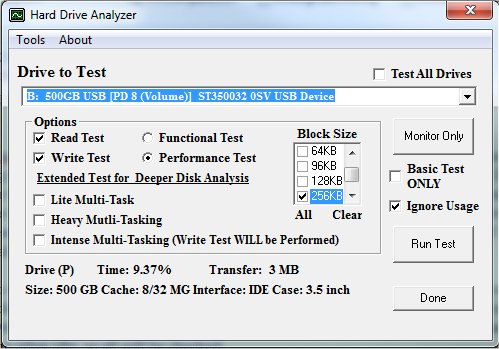
Extended Test
Lite Multi-Task: This will cause HDAnalyzer to perform a second Read/Write simultaneously. If a Read Test is selected then a second read will be accomplished at the same time, testing the drives ability to multi-task. Each Read or Write will be a hard max test. If you are running a standard single Read and the idle time is higher than 5%, there is a good change a Lite Multi-Task will yield even higher results.
Heavy Multi-Task: This is like the Lite Multi-Task except it will perform Three Total Reads or Write, testing the drive for Heavier Multi-Task Intense Multi-Task: Similar to the Heavy Multi-Task, this will do either 2 Hard Reads and 1 Hard Write or 2 Hard Writes and 1 Hard Read, putting the drive through a exceptional heavy multi-task test.
Activity
Near the bottom of the main form you will see the Select Drives Disk Time and Transfer Rate. This will allow you to see if the drive is busy and give you the opportunity to shut down a program that might be using the drive. This way you will perform the most accurate test possible. HDAnalyzer will check the Logical Drive first, Drive (L) then check the Physical Drive, Drive (P). If the drive is partitioned on partition could have activity and the other idle, so all will be checked. HDAnalyzer will also monitor the active and inform you if the drive is busy, unless you check the box to Ignore Usage.
Drive Data
If Drive Specifications can be determined, they will be displayed at the very bottom of the page. If the Hard Drive Manufacture has a model number matrix, HDAnalyzer will try and extra the specs from the model number.
In the Drive List, you will see some of the information of the drive. You will also have the drive Flagged if it contains the {OS}, Operating System and {SWAP} if the drive contains the Swap/Page File. Either of these conditions will cause the drive to have some activity most all the time.
Test ALL
Drives
With this enabled, all of the Hard Drives on your system will be tested, per the settings, and a report will be generated at the end. Based on the number of drives and Blocksizes Selected, this could take hours.
Tools
Each time HDAnalyzer starts it will check to set if a drive is marked Dirty, but will not scan the entire drive. If a drive is flagged Dirty, or results seems slow, you can go to TOOLS and run the Scan Disk utility of the desired drive. If a drive checks good and performance is lower the expected try running a Defragmentation of the drive.
Main Test
Page
While the testing is in progress, you will see the Main Test Page. On this page you will be able to monitor the Test Real Time. In the top section you see CPU Usage for the Test Programs, HD/Cntrlr CPU Usage which is the Hardware CPU Usage for the HD, HD Controller, and other Peripherals. Since nothing else should be running it should be the HD/Cntrlr. You can also Monitor:
Free Memory - Low RAM can cause drives to run slower.
Page Faults - Page Faults can cause data to have to be re-read/writing affecting speeds
System Calls - High Calls can indicate a drive issue or fragmentation
Input-Output
Data (IO)
Companies have started rating drives with IO Data. This is nothing new, in essences it is just a different way of indicating data that has been collected for years. IO Reads/Writes Bytes are simply the Read/Write Bytes per second while IO Reads/Writes Second are the Disk Reads/Writes per second. The Read/Writes per second are calculated by taking the Bytes Per Second (BPS) and dividing them by the size of the data written. For example if we were reading data at 64KB and the BPS were 128 MBps then there would be 2000 reads accomplished per second (128000000 / 64000 = 2000).
Drive Data
The center sections will show you real time BPS, Transfers per second, Queues, Disk Time, Average Transfers, along with a graph the will give you a general idea of the drives performance compared to different Drive/Interface Types (Based on the average of low and high end drives) . You will see current Read/Write data along with the Peaks for each Blocksizes Tested.
Rating
The bottom area will show you the ratings that are calculated for each test. The rating system is simple; it takes the BPS (Peak and Average) and adds in a value of the idle time (adjusted). This is because if two drives have the same BPS during a test and the first one has 0% Idle Time and the second has 25% Idle Time then the second is far superior to the first and will be rated higher. The Overall Rating is the sum of each individual test rating for each Blocksize. You will also see different rated drives listed in the lower section showing how they performed and what the
Blocksize was along with some system specifications.
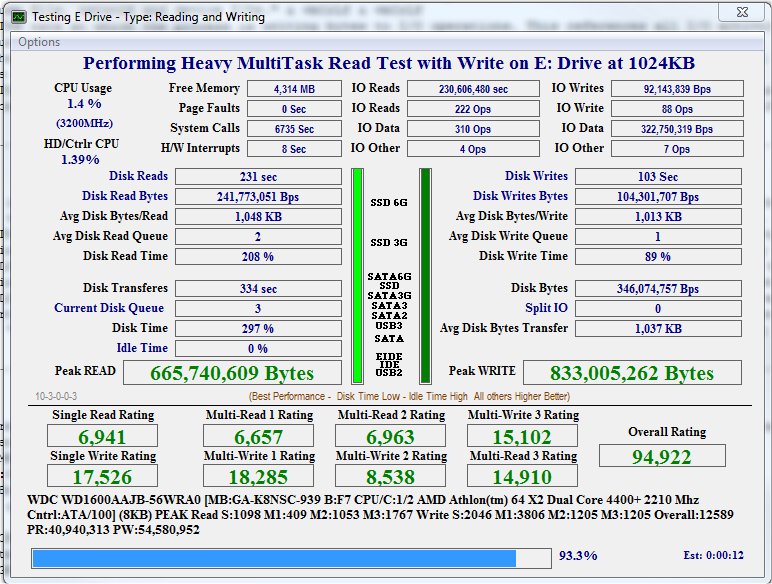
Sample Test
In the Sample above, 2 OCZ 128 GB SSD drives in Raid were tested with both Read and Write Select, Functions Read Test, and Intense Multi-Tasking with the Blocksize set at 1024 KB. The items to pay closer attention to are labeled in Blue. The snapshot is on the final test where 2 Reads and 1 Write are being performed. You can see the Read Queue at 2 and the Write Queue at 1 with the total Queue at 3. With 3 function being performed the drive is still performing very well. The HD/Ctrlr CPU and Interrupts are low with NO page faults detected. There have also been NO Split IOs. As expected at this point the drive has no Idle Time and the combined Read and Writes are at 346 MBps which is great under such extreme loads. The System Calls are relatively high, but based on the load and speeds this is to be expected, more because of the 2 hard Reads and 1 hard Write more than anything related directly to the Drive.
Results
Page
Once all of the test are complete the results page will show the Peak and Average of the data collected. It will also show Read, Write and Overall Summaries of the test. The Overall Summary will summaries the results and give you recommendations if results were lower than expected.
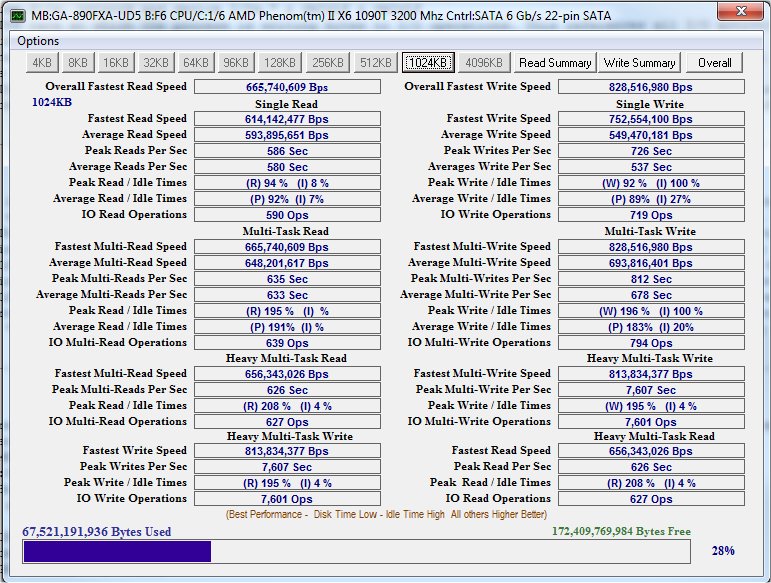
Drive
Monitor
A Drive Monitor Utility is available that will allow you to monitor the traffic of all your drives. If you have any SSD’s this will allow you to move data to drives used less or heavy traffic from an SSD to a Platter Drive.
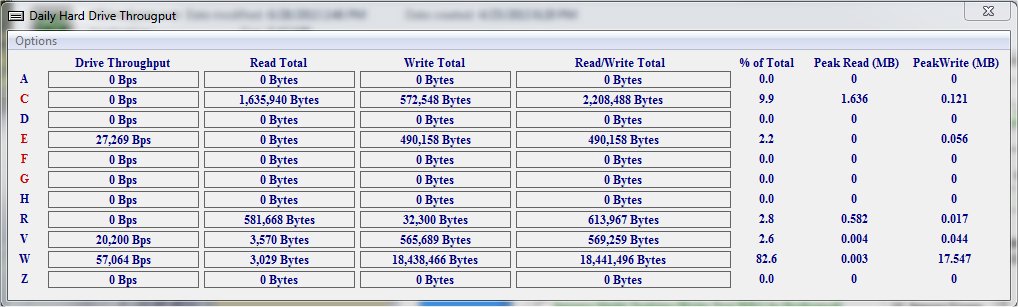
Hard Drive
Light
This utility allows you to see the activity of your hard drives, either a single light or a light and each drives activity.
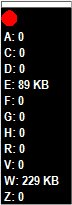
SSD
Optimizer
This allows you to make tweaks for Hard Dirves (Platter), SSD Drives, or a system with Both. A Trim Tester is also available..
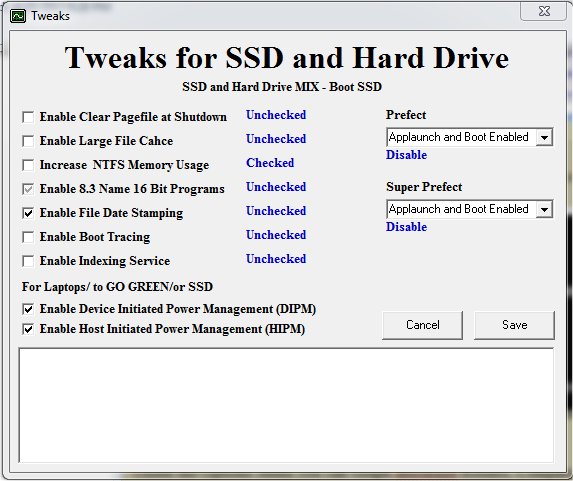
Options
Under the Options Menu you can Graph Blocksize Results, Compare to other drives, Print or Save Results.
Graph Blocksize: If you have run All Blocksize Test you can elect to Graph the Results for the Read Peak/Average and Write Peak/Average.
Compare: There is a Database of results from other test on drives. The Results will have the Drive Tested, BlockSize of the Test, Results, and some hardware information such as Motherboard, Processor, Interface.
Print/Save: You can elect to Print the Results or Save them to a Text file
Compare other Drives: This allows you to compare your results to other drives, you must run both Read/Write. It will compare the Read, Write, and Overall. You will also see some of the specifications of the system from the Compare Drive. Example: WD My Book 1130 USB 2 [MB:p6620f B:6.04 CPU/C:1/4 AMD Phenom(tm) II X4 830 2800 Mhz] (4KB) PEAK Read S:353 M1:353 M2:342 M3:599 Write S:466 M1:125 M2:38 M3:380 Overall:2656 PR:34217234 PW:28769809
First is the Drive Model: WD My Book 1130 USB
Motherboard/System (MB): P6620F
Bios Version (B): 6.04
Processor/Cores (CPU/C): 1/4 1 CPU 4 Cores
Processor/Frequency: AMD Phenom(tm) II X4 830 2800 Mhz
Test Results Group PEAK or AVERAGE Results
Test Results:
Single (S):
Lite Multi-Task (M1):
Heavy Multi-Task (M2):
Intense Multi-Task (M3):
Overall
Peak Read Bps (PR):
Peak Write Bps (PW):
There may be instances where the Average Rating is Higher than the Peak Rating. This is because the Disk Idle weighs heavy of the calculation of the Rating and the Average Disk Idle may be higher the Disk Idle was when the Peak Reading was recorded.
Basic Test
HDAnalyzer contains a Basic HD Test utility, like most of the ones out there that perform Reads and Writes and time those function to calculate You can manually set it to run and can select to run it from under the TOOLS Menu. There will be a few instances where HDAnalyzer will force this test. 1) If HDAnalyzer cannot connect to the required windows functions, 2) If you are testing a RAM Drive on a single Processor/Core System. The normal test will put such a load on a single processor Reading and Writing to a RAM Drive that the readings will not be accurate. The Basic Test will have no problems during these conditions.
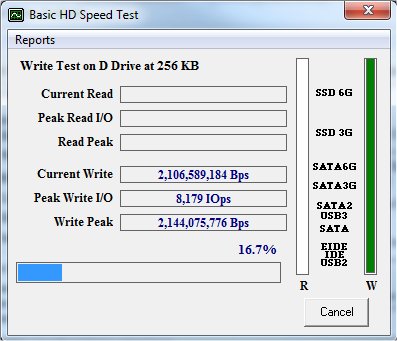
Memory/Cache
Speed Tester
This is a small utility to test the speed of your Memory (RAM) and Cache.
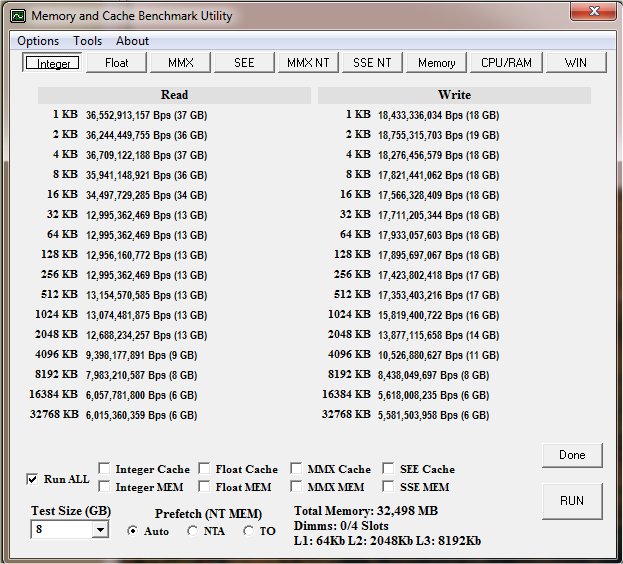
System Requirements:
XP, Vista, Win 7
Download
StandAlone HDAnalyzer
Download
StandAlone Memory Speed Tester